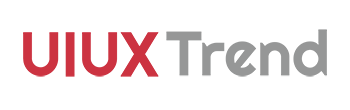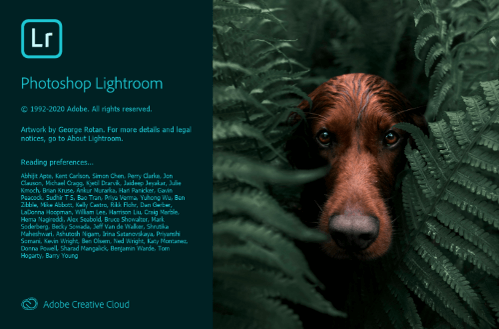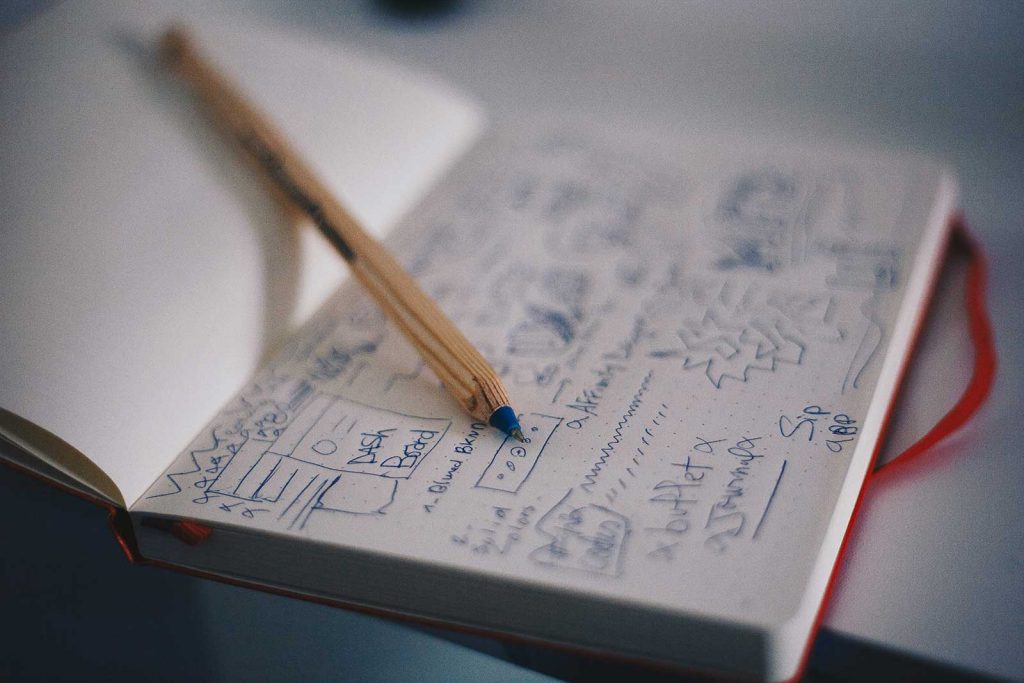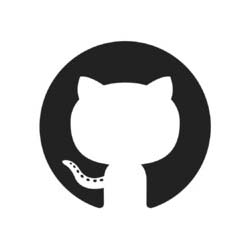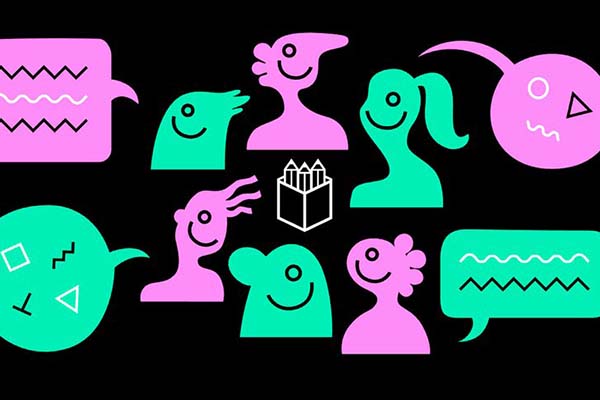If you have recently noticed a prompt for YouTube fast-forward when you are using YouTube app in iOS, don’t be surprised! It is not something new.
 Double Tap left or right to skip 10 seconds
Double Tap left or right to skip 10 seconds
With the upgrade in iOS 11 video player last year, there is a new function to tap controls to skip back and forward 15 seconds. This adds convenience and improves the user experience for anyone using the video player. Similarly, YouTube has already implemented this functionality of double tapping left or right to skip 10 seconds since last year or perhaps even earlier (just that some users have reported it to appear randomly on and off and not available on all phone models).
These functions of fast-forwarding and rewinding in YouTube app and iOS offer improved UX but their fundamental ways of enabling this are completely different. In iOS, it is enabled through tap controls, essentially two new buttons beside the existing play/pause button. On the other hand, in YouTube app, it is enabled by double tapping left or right on the video itself to skip 10 seconds.
In contrast to iOS’s new buttons, YouTube’s interaction design definitely gives more imagination for future possibilities. For example, YouTube app can obtain new functionalities by swiping up or swiping down etc. To catch a glimpse of these possibilities, let’s take a look at the interaction design of similar Chinese video apps.
Interaction design of Chinese video apps
 Chinese App Diyidan
Chinese App Diyidan
In Chinese video sharing or video streaming apps such as Bilibili (NASDAQ: BILI) or Baidu (NASDAW: BIDU), there are interaction designs conventional to Chinese users (but unconventional to non-Chinese users) such as:
- Swiping up and down on the left panel to adjust the screen brightness.
- Swiping up and down on the right panel to adjust the volume.
- Swiping left and right on the center panel to skip back or forward.
- Lock the screen to disable any interactions and focus on watching a video.
These unconventional interaction designs (to Google and Apple) are something that UX practitioners may study.
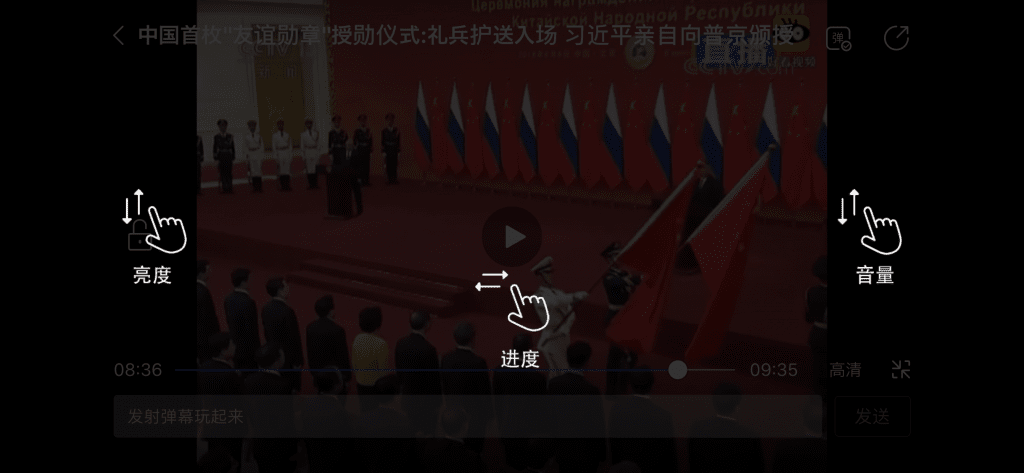
Baidu Video Player – Adjust brightness by swiping up/down (Left), Skip back or forward by swiping left/right (Center), Adjust audio volume by swiping up/down (Right)