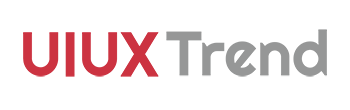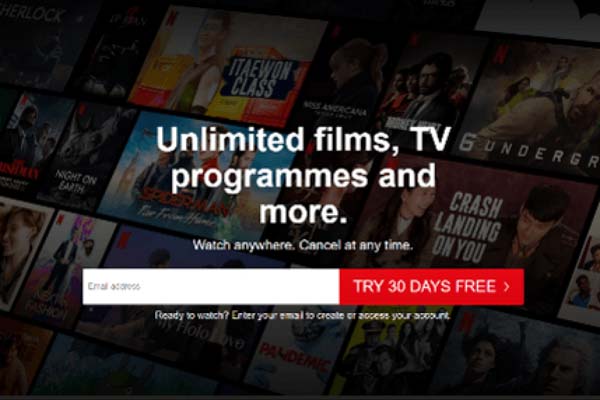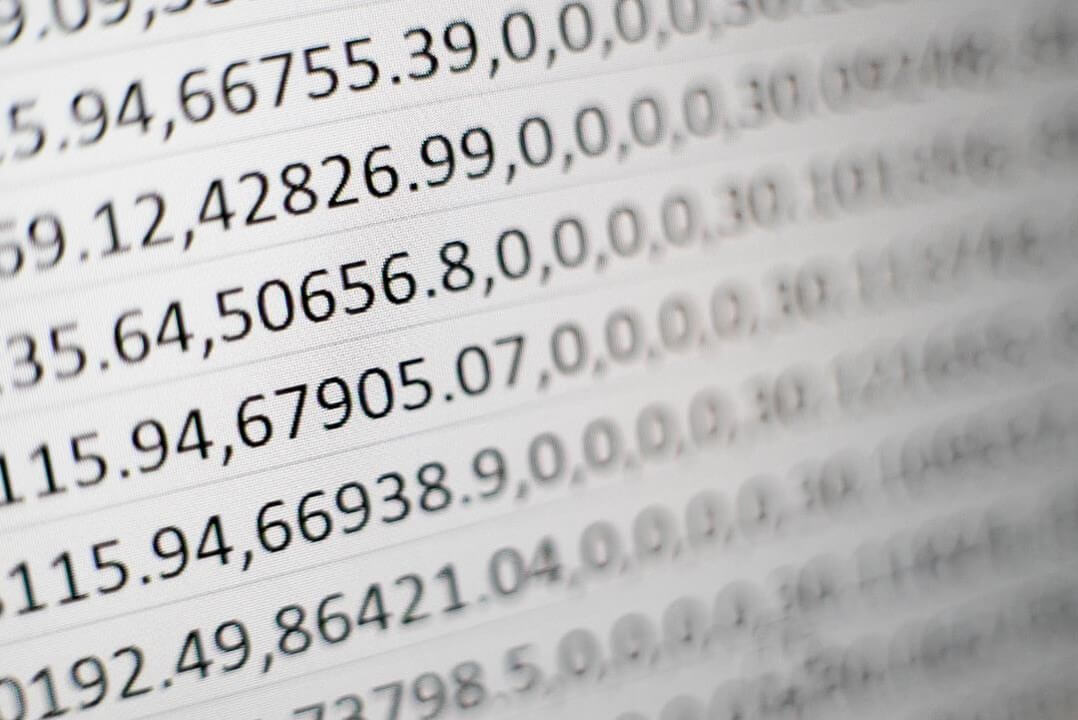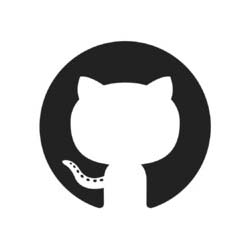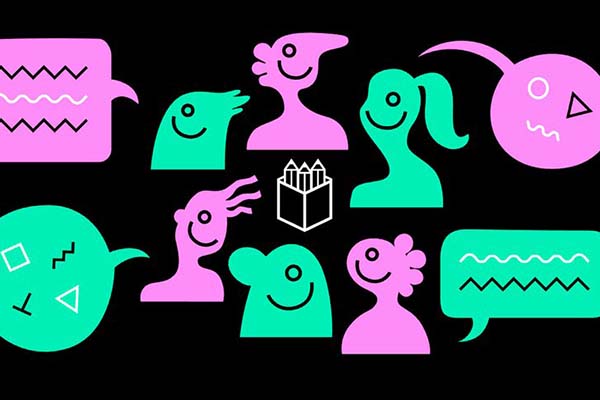Since its debut, there has been numerous articles complaining about the bad iPhone X UX and its lack of information in the user manual. However, let’s not forget that Apple is attempting to disrupt the conventional interaction design of a smartphone by completely removing the home button. We should always give credit when credit is due.
With the removal of the home button, all features and functions originally controlled through the home button will need to be reinvented. On the other hand, users as well will need to learn and adapt to the new replacement gestures. This is where learnability in UX comes in. Designers will need to ensure that a design possesses good learnability, which is a key aspect of good usability.
Learnability is the ease with which a user can start interacting with a software application or product effectively. A product with good learnability will ensure that the learning curve is minimized and most importantly, fewer complaints.
This article will go through the key new controls in iPhone X to discuss its takeaway in learnability:
- Reinventing iPhone X UX: Swipe up is the new home
- How to switch between apps on iPhone X
- How to take a screenshot on iPhone X
- How to close apps on iPhone X
- Is the 6-page user manual sufficient?
1. Reinventing iPhone X UX: Swipe up is the new home
Previously: 1 Step
Now: 1 Step
Learnability: High
Takeaway: A 6-page simple and nicely done user manual is all it takes to educate the users of this new gesture. If the user manual needs to be more lengthy than this, the gesture probably needs to be reinvented.

iPhone X Home Button
Swipe up from the white bar at the bottom (refer to image above) is now the new home button in iPhone X. To exit from any apps, simply swipe up from bottom to return to home.
If this event of discarding the home button reminds you of the frustrating experience when the Windows Start button was removed from Windows 8, you are not alone.
The Windows Start button is undoubtedly the most important and the only important control in any Windows operating system. Removing the button without any clear tangible improvements in other aspects nor any good replacement was definitely a UX nightmare.
However, the removal of the home button in iPhone X has made way for a beautiful screen. On top of this, it has opened up a new range of possibility in interaction design. Therefore, unlike the Start button, this decision of Apple is justifiable, albeit the potential learnability issues that will be discussed later.
2. How to switch between apps on iPhone X
Previously: 2 Steps
Now: 1 Step
Learnability: Medium
Takeaway: Nil
Improvement needed: Include this in the manual guide
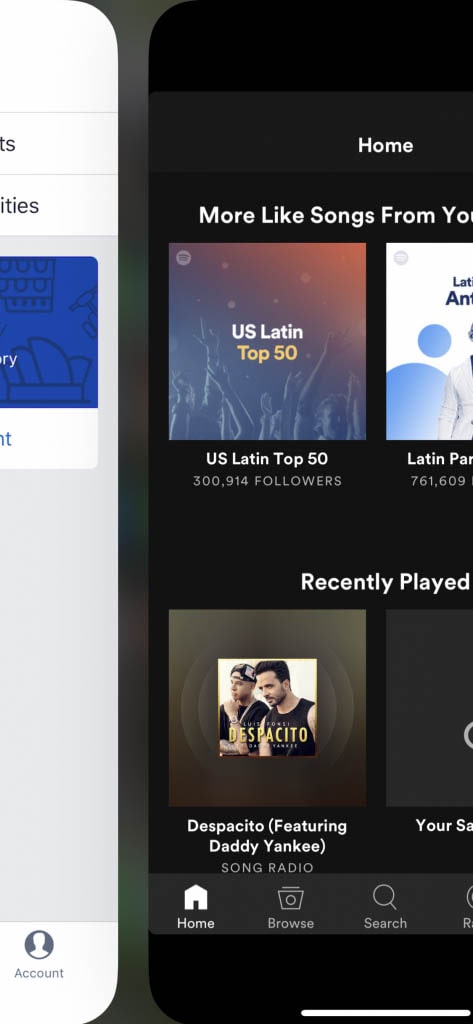
Switch between apps in iPhone X
To switch between apps in iPhone X, just play with the bar at the bottom. Swiping to the left will switch you to the app on the right and swiping to the right will switch you to the app on the left.
Users will definitely fall in love with this feature as it is very convenient! Moreover, fewer steps are required now to switch between apps compared to the previous versions of iPhone. However, there is a prerequisite to this convenience – only if you manage to discover it.
As this is a new feature unique to iPhone X, only a few users with extreme curiosity will be able to discover it without being told. Instead, other users will swipe up to return home and tap into another app. Given that this feature is not explained in the 6-page user manual, the learnability of this feature is medium. It is extremely easy to learn, only when you are told about it.
3. How to take a screenshot on iPhone X
Previously: 1 Step
Now: 1 Step
Learnability: High
Takeaway: Another showcase of simplicity at its best
Before iPhone X, users need to press and hold both the home button and the side button at the same time. Now that the home button is gone, users will need to press hold both the volume up button and side button at the same time. It is intuitive to learn and discover without the need for a user manual.
4. How to close apps on iPhone X
Previously: 3 Steps
Now: 4 Step
Learnability: Medium
Takeaway: Nil
Improvement: Nil
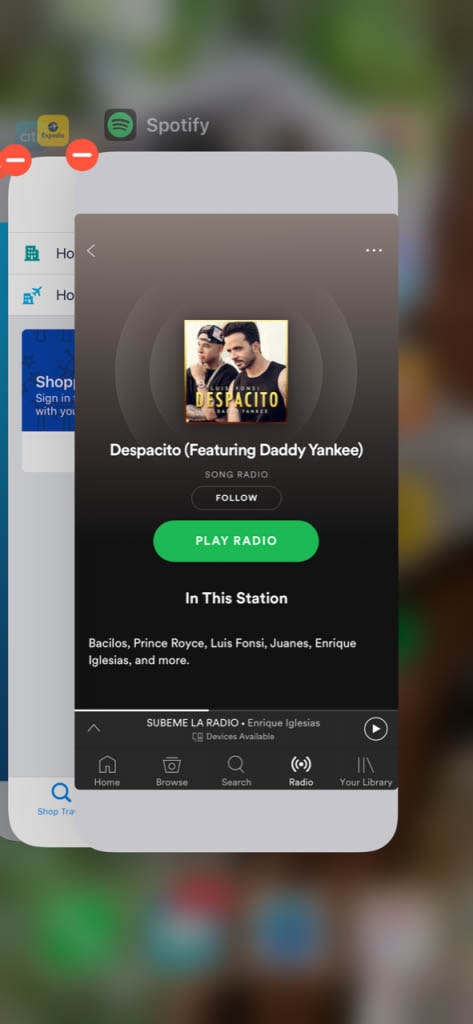
Close an app in iPhone X
Behold the process to close an app on iPhone X!
- Swipe up and hold from the bottom of the screen to trigger the old list of apps screen.
- Tap and hold onto the screen on the first app until a (-) icon appears at the top left corner of all apps.
- Swipe left and right to the app you want to close.
- You may then tap on the (-) icon or simply swipe up like in the past to close an app.
The process is rather troublesome. Four steps just to close an app and worse still, it is one step more than the older versions.
However, we should give Apple the benefits of the doubt on this since it is not a good practice to force close your apps. Closing your apps does not save you battery or resources. In fact, the gesture of relaunching an app that has been forced close takes up way more resources than unfreezing an app from the background.
5. Is the 6-page user manual sufficient?
Previously: No manual under Steve Jobs
Now: 6-page
Learnability: High
Takeaway: User manual should always be neat, attractive and kept to minimum
Improvement: Just add an extra page for switching between apps. Why leave out such a convenient improvement?

iPhone X User Manual

iPhone X User Manual
Good job to Apple for this beautifully done user manual. We are sure that every user opening their iPhone box for the first time will intuitively go and flip it. Every company and brand should produce their user manual taking Apple as an example.
Despite some complaints that this user manual is too simple for the increasingly complicated features of iPhone X, the 6-page user manual did its job in educating users in the key differences of iPhone X.
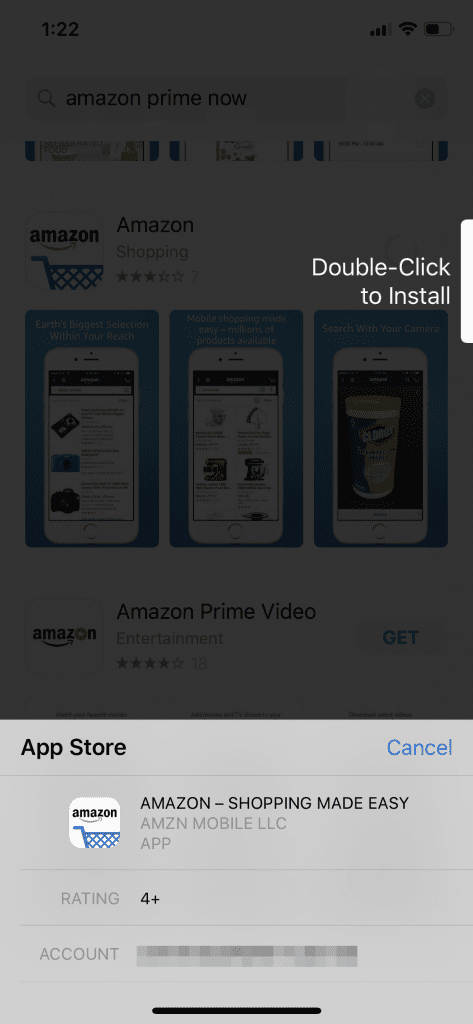
Install an app in iPhone X
For actions not mentioned under user manual, there’s also a prompt to guide you to complete a task. For example, when you wish to install an app, there’s a prompt to guide you to double click on the side button to install. These prompts actually minimizes the learning curve required by users and help to keep the user manual to minimal.
Conclusion
If there’s anything iPhone X can teach us on learnability, it is probably its simplicity. Apple has been consistently successful in incorporating simplicity into its design and it is something every designer should learn.